Friends, at times you want to tweak Windows Vista but restrain yourself from doing so because of the time consuming effort of finding deep hidden options. Now, here comes Ultimate windows tweaker(Ver. 1.2.0.0) which is the perfect choice for performing this task. This freeware is just under 400KB in size but despite of such a small size it gives you flexibility to tweak around 130 settings of Vista which is quite phenomenal. Moreover it is a standalone executable file which doesn’t require installation. You just need to copy it in anywhere in your system and you are ready for tweaking Vista. Its interface is very user friendly and each option is self explanatory. Following is screen shot of Ultimate windows tweaker.
All the tweaking options are divided into 7 categories which are on the left side of the screen as you can see in above screen shot. I am listing them below also :
1) Personalization
2) User Accounts & UAC
3) System & Performance
4) Security
5) Internet Explorer (for IE7 and IE8)
6) Network Optimization
7) Additional Options
One of the very nice feature of this utility is that you gets the description of each setting option by just by keeping the mouse pointer on the option as shown below. This example is for option ‘Disable full row select items’. Similarly, description appears for all other options also.
One more nice feature is that the utility lets you create ‘System restore point’ which enables you to undo the changes, if required. You can create system restore point by clicking on ‘Create checkpoint’ button which is placed down the screen.
I really like tweaking option ‘Restore last opened folder at Startup’ in the very first category ‘Personalization’. If the PC is restarted then all the folders which were opened during restart will be opened automatically.
In the end I would say that if you like to dig deep into tweaking and optimizing Vista then this tool is a must have for you because it makes optimization so easy for anyone.
For example, if you want to reduce the delay in opening of menus, files and folders(to make opening of files and folders faster when you double click) then you need to change the value of parameter ‘MenuShowDelay’ in registry (path : HKEY_CURRENT_USER\Control Panel\Desktop\). But, this tool makes it so easy. Just go to ‘System Performance’ category and its 4th option from the top, ‘Menu speed’. You can keep the mouse pointer on the slide bar to see the value of ‘Menu speed’(in milliseconds) and change it by sliding the bar.
The final tag which makes it a must have is that the tool is absolutely free 🙂 and you can download it from Ultimate windows tweaker.
I am quite sure that this tool will relieve you from the headache of searching out for the settings one by one.
Stay tuned for more.
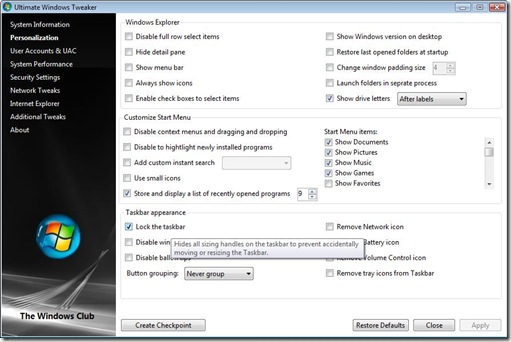

10 August, 2009 at 8:40 am
[…] can also take a look at my earlier post Tweak Windows Vista’s GUI with Free Ultimate windows tweaker for tweaking Windows Vista […]
11 August, 2009 at 8:54 am
[…] You might be interested in my earlier posts regarding Tweak Registry in Windows 7, Vista and XP with free WinSecret and Tweak Windows Vista’s GUI with Free Ultimate windows tweaker. […]